Understanding Patient Statuses and Alerts
 Patient status alerts are icons and
banners which appear on patient records in eMHA to help you quickly identify
important updates to NHS numbers and records.
Patient status alerts are icons and
banners which appear on patient records in eMHA to help you quickly identify
important updates to NHS numbers and records.These alerts appear in the patient banner, search results,
dashboards, and pop-ups when relevant.
These statuses are synced to the Patient Demographic Service - If a patient status is incorrect or
needs updating, please speak to the demographics team at your organisation.
Statuses can appear when searching for patients in eMHA, when browsing your caseload, or when viewing a patient record.
There are 4 types of statuses which you may encounter when using eMHA:
Deceased: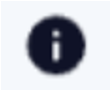
You will see a banner when accessing a patient who is marked as deceased by the Patient Demographic Service.
You will also see visual cues on the patient banner, search results, caseload, and dashboards.
When you encounter this you may still perform necessary actions. You should NOT create forms and perform actions for a patient marked as deceased unless you are certain that the status is incorrect. If you believe a deceased status is incorrect, please contact the demographics team at your organisation.
All access of deceased records is audited. You should limit all access to this record unless you have a legitimate reason to do so.
The demographics team at your organisation will receive a notification when a patient is marked as deceased.
Sensitive:
You will see a banner when accessing a patient who is marked as sensitive by the Patient Demographic Service.
You will also see visual cues on the patient banner, search results, caseload, and dashboards.
Patients marked as restricted will not have their address information input by eMHA. You will have to manually enter the address of any restricted eMHA patients which you access for the first time.
Restricted patient's addresses will not be shown in search results. Addresses for restricted patients will still be visible on the patient banner and on any forms created on eMHA
When you encounter a patient marked as sensitive you will need to provide a reason each time you access the record. This is mandatory and auditable by demographics managers in eMHA.
Superseded:
You will see a banner when accessing a patient who's NHS number is marked as superseded by the Patient Demographic Service.
A patient will be marked as superseded in eMHA when their NHS number has been replaced on the Patient Demographics Service by a new one.
When accessing a superseded record in eMHA you will see a pop-up alerting you that the NHS number is wrongly identified. If a new NHS number already exists for this patient and they have been created in eMHA a banner will prompt you to merge the records.
The demographics team at your organisation will receive a notification when a patient is marked as superseded.
When you encounter a superseded record you can still complete necessary actions for the patient. If prompted to merge the patient into the new patient - follow the prompts to complete a merge. Merges of patients can be reversed for up to 30 days if a merge is completed by mistake.
Invalid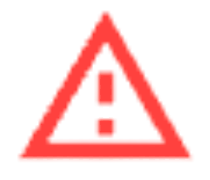 :
:
You will see a banner when accessing a patient who's NHS number is marked as invalid by the Patient Demographic Service. 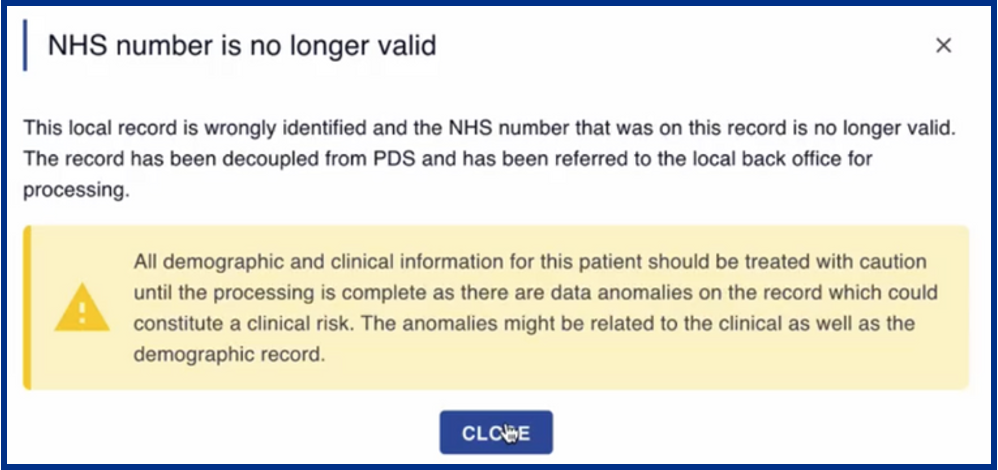
A patient will be marked as superseded in eMHA when their NHS number has been removed from the Patient Demographics Service.
You will see a red warning icon next to the patients NHS number when on their patient record.
When you encounter this you may still perform necessary actions. You should NOT create forms and perform actions for a patient marked as invalid unless you are certain that the status is incorrect. If you believe a invalid status is incorrect, please contact the demographics team at your organisation.
The demographics team at your organisation will receive a notification when a patient is marked as invalid.
Related Articles
Understanding NHS number statuses
If you see an NHS number with a Yellow or Red status and you are unsure of what to do, take no action and contact your organisations demographics team for advice. When eMHA is linked to RiO and PDS (The Spine), a patient's record shows a status icon ...How to create a patient
Before you start a form, you first need to establish which patient you are creating the form for. You can search for a patient if someone in your team has already created a form for them on eMHA by Thalamos. If you need to start a form for a new ...How to edit patient information
If you notice a patient’s information is incorrect you can update this. Go to the patient’s page and click ‘ACTION’ on the patient banner at the top right of the page. Click ‘EDIT PATIENT’ Update the patient’s information, click 'UPDATE PATIENT' once ...Understanding the Difference: Metropolitan Police s136 Form vs. BTP Section s136 Form
Key Differences between MPS forms and BTP Forms The British Transport Police will start using Thalamos' software to complete & share s136 forms. From 31 July 2025, your Place of Safety should expect digital s136 forms from BTP. This Thalamos software ...How to search for a patient (if you are not integrated with your local EPR)
This section is relevant if your version of eMHA is not integrated with your local electronic patient record system. You can search for a patient to: start a form see any in progress/completed forms for that patient. You can search for all patients ...